Very often a situation arises where I have to send some “debug” requests to a container, but it doesn’t have a published port. For example, I have noticed a suspicious service behavior (possibly a bug) in the test environment. To analyze the problem, I need to understand the state of the service, but it is a backend service, and it doesn’t accept any requests from outside, only from other services inside the docker-compose environment. Furthermore, I can’t restart the container with the published port, because I’ll lose service state. In such cases, there is a trick that has often worked for me.
Docker container
First of all, let’s create a new plain project and add a Dockerfile.
dotnet new web --name my-app
FROM mcr.microsoft.com/dotnet/aspnet:7.0 AS base
WORKDIR /app
EXPOSE 80
EXPOSE 443
FROM mcr.microsoft.com/dotnet/sdk:7.0 AS build
WORKDIR /src
COPY ["my-app.csproj", "./"]
RUN dotnet restore "my-app.csproj"
COPY . .
WORKDIR "/src/"
RUN dotnet build "my-app.csproj" -c Release -o /app/build
FROM build AS publish
RUN dotnet publish "my-app.csproj" -c Release -o /app/publish
FROM base AS final
WORKDIR /app
COPY --from=publish /app/publish .
ENTRYPOINT ["dotnet", "my-app.dll"]
Next, build and run a container.
docker build -t my-app .
docker run --name my-app -d my-app
As you can see, I haven’t published ports from this container.
We need a separate service to proxy the requests. There are plenty of options, but I want to use Yarp.
YARP (which stands for “Yet Another Reverse Proxy”) is a project to create a reverse proxy server.
It’s fairly new and rapidly growing. Unfortunately, there is no ready-to-use docker image (see this issue), so we will create our own.
dotnet new web --name proxy
dotnet add package Yarp.ReverseProxy --version 2.0.0-rc.1.23068.3
I’ve added this nuget package to my project. After that, we need to modify the Program.cs file to enable the proxy.
var builder = WebApplication.CreateBuilder(args);
builder.Services.AddReverseProxy()
.LoadFromConfig(builder.Configuration.GetSection("ReverseProxy"));
var app = builder.Build();
app.MapReverseProxy();
app.Run();
Configure it in the appsettings.json file.
{
"Logging": {
"LogLevel": {
"Default": "Information",
"Microsoft.AspNetCore": "Warning"
}
},
"AllowedHosts": "*",
"ReverseProxy": {
"Routes": {
"my-route": {
"ClusterId": "my-cluster",
"Match": {
"Path": "{**catch-all}"
}
}
},
"Clusters": {
"my-cluster": {
"Destinations": {
"my-destination": {
"Address": "http://localhost:5225/"
}
}
}
}
}
}
And finally, create a separate Dockerfile for our new proxy service.
FROM mcr.microsoft.com/dotnet/aspnet:7.0 AS base
WORKDIR /app
EXPOSE 80
EXPOSE 443
FROM mcr.microsoft.com/dotnet/sdk:7.0 AS build
WORKDIR /src
COPY ["proxy.csproj", "./"]
RUN dotnet restore "proxy.csproj"
COPY . .
WORKDIR "/src/"
RUN dotnet build "proxy.csproj" -c Release -o /app/build
FROM build AS publish
RUN dotnet publish "proxy.csproj" -c Release -o /app/publish
FROM base AS final
WORKDIR /app
COPY --from=publish /app/publish .
ENTRYPOINT ["dotnet", "proxy.dll"]
The next step is to decide where this proxy should send received requests. We can use docker inspect command to find out the address of the my-app service.
docker inspect --format='{{range .NetworkSettings.Networks}}{{.IPAddress}}{{end}}' my-app
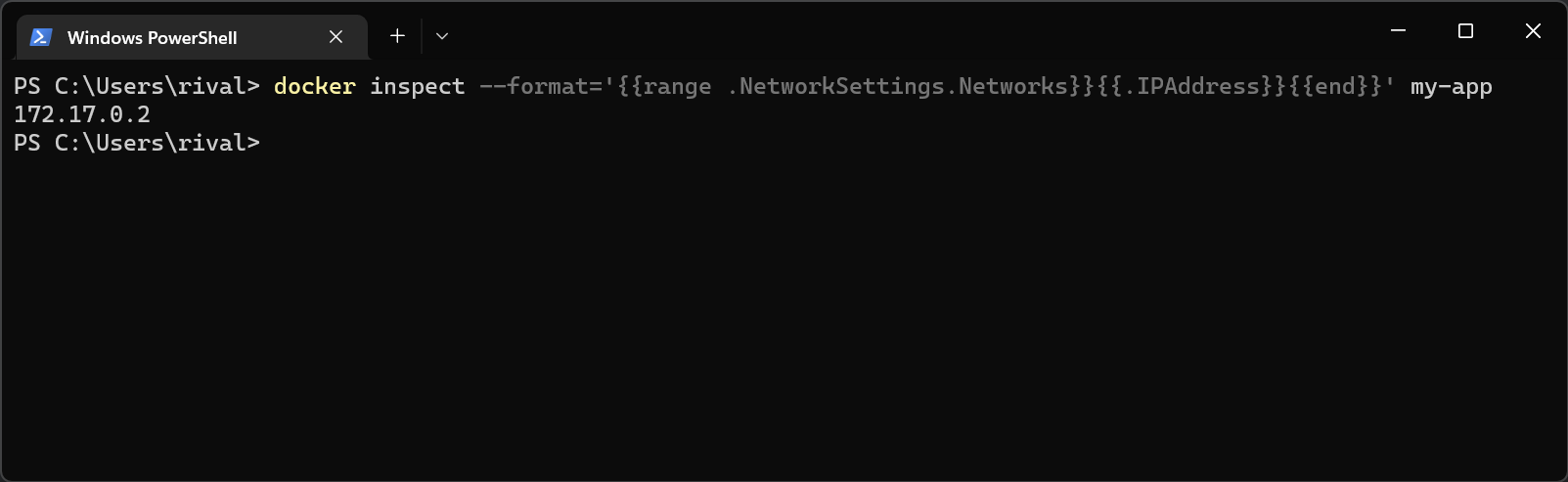
Or if you are using JetBrains Rider, there is an awesome dashboard that provides a handy way to find out different information about the containers.
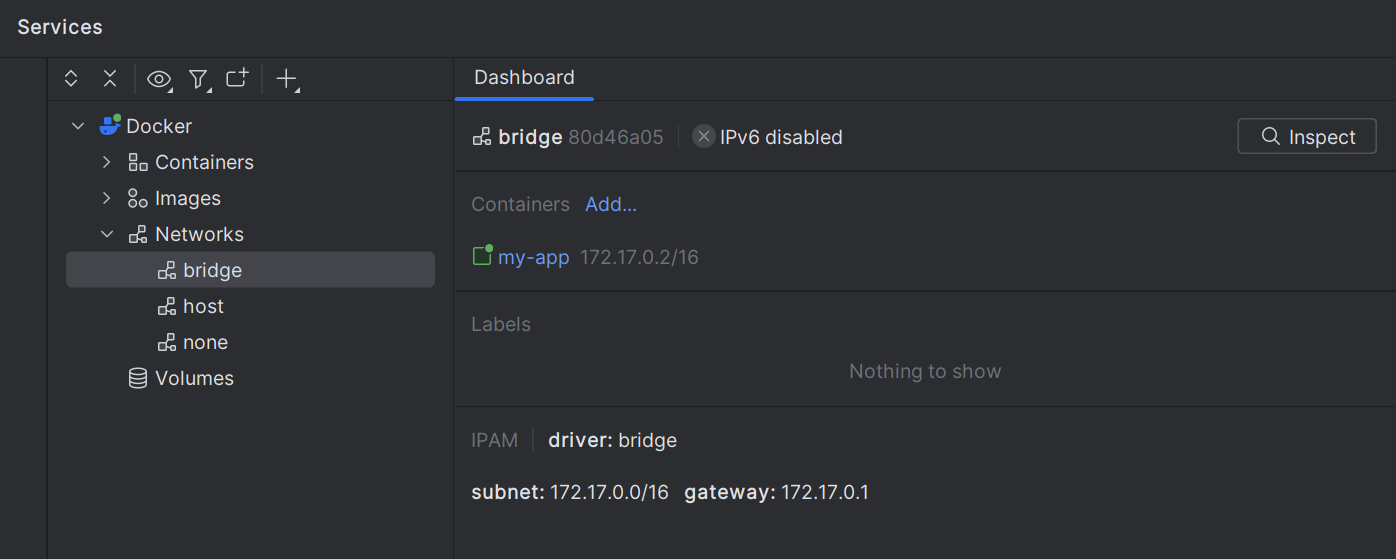
We’re almost ready. Now, build an image of the proxy container and run it (don’t forget to publish its port😉). Also, we have to set an environment variable ReverseProxy__Clusters__my-cluster__Destinations__my-destination__Address=http://172.17.0.2/ to change the default configuration from the appsettings.json.
docker build -t my-proxy .
docker run --name my-proxy -d -p 8080:80 --env ReverseProxy__Clusters__my-cluster__Destinations__my-destination__Address=http://172.17.0.2/ my-proxy
Time to send some requests and check that our proxy works.
GET http://localhost:8080/
HTTP/1.1 200 OK
Content-Type: text/plain; charset=utf-8
Server: Kestrel
Hello World!
Yay! 🎉
Compose service
If you’re using Docker Compose, you have to connect your container to the appropriate network. Suppose you have such a compose.yaml file.
services:
my-app:
image: my-app
container_name: my-app
build:
context: .
dockerfile: Dockerfile
Let’s start it and find the network.
docker compose up -d
docker inspect -f '{{range $p, $conf := .NetworkSettings.Networks}}{{$p}}{{end}}' my-app
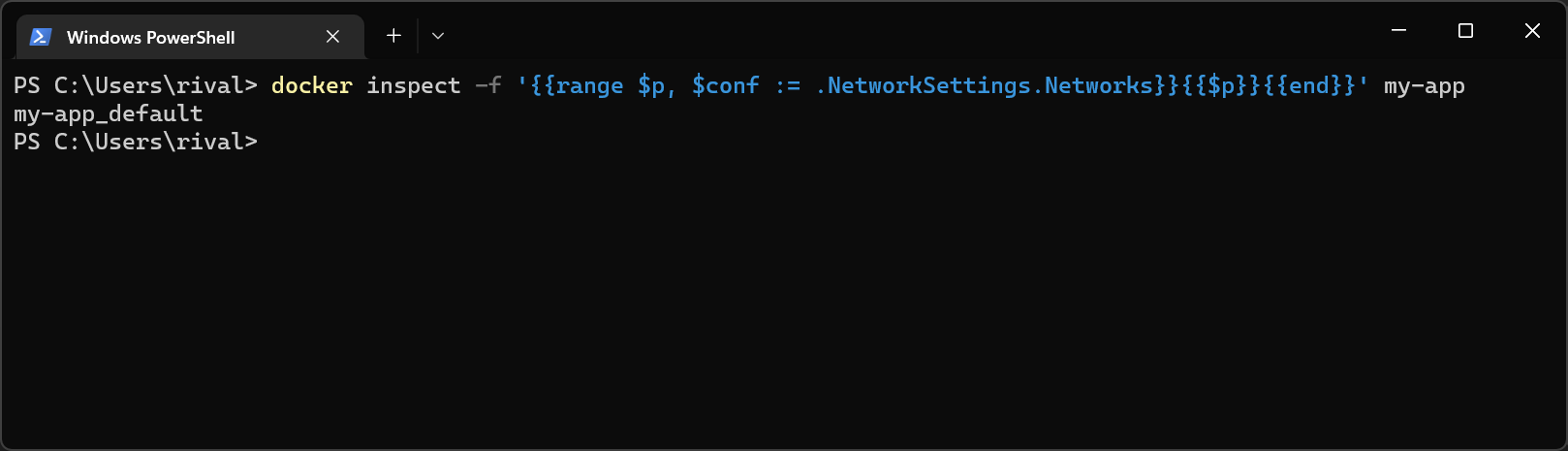
Then specify the additional parameter --network my-app_default in the docker run command (remember to check the IP address).
docker run --name my-proxy -d -p 8080:80 --network my-app_default --env ReverseProxy__Clusters__my-cluster__Destinations__my-destination__Address=http://172.19.0.2/ my-proxy
Conclusion
In this post, I’ve shown how to proxy a request to the container. I hope this will help you.
References
The source code is available here
Comments